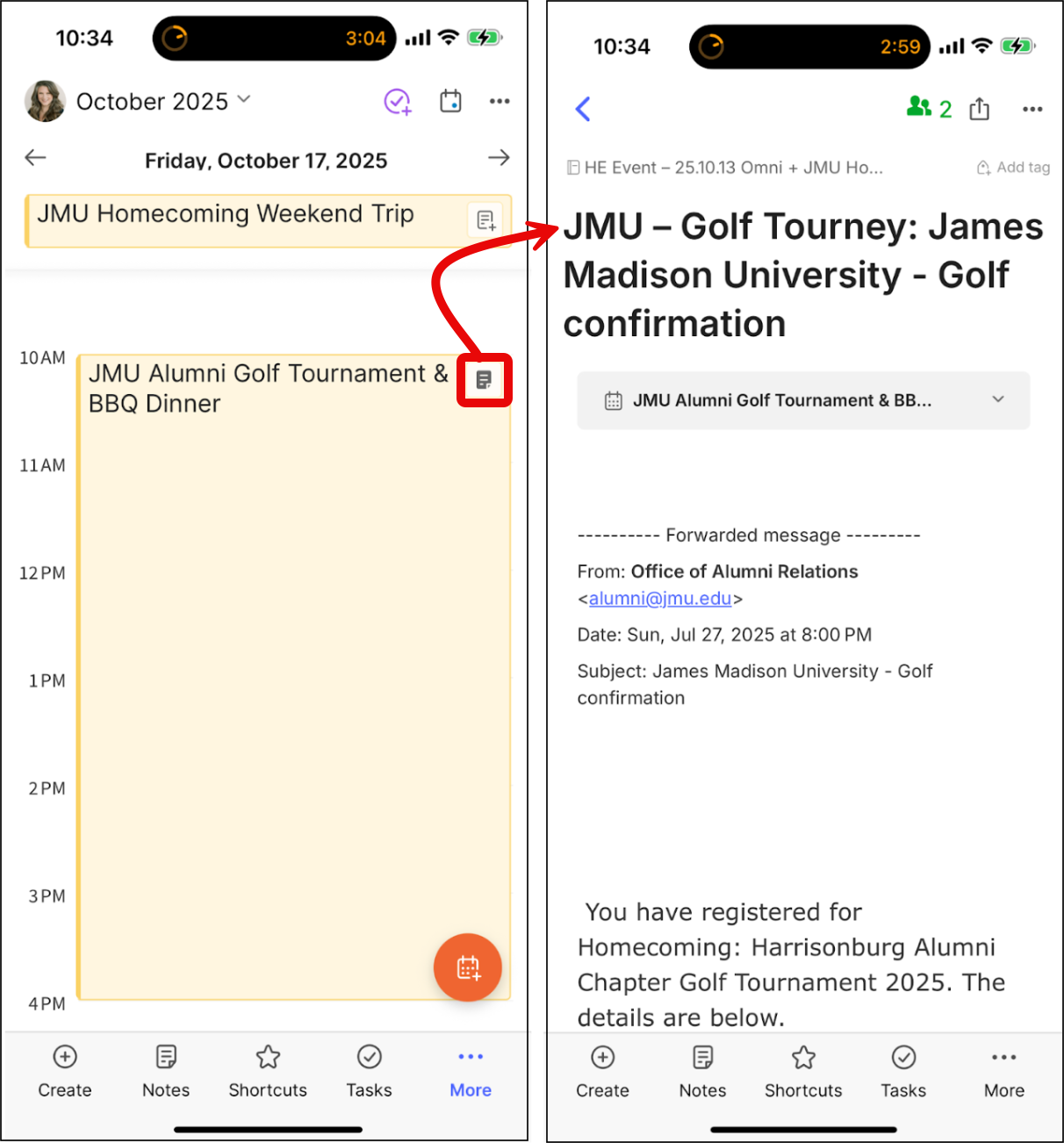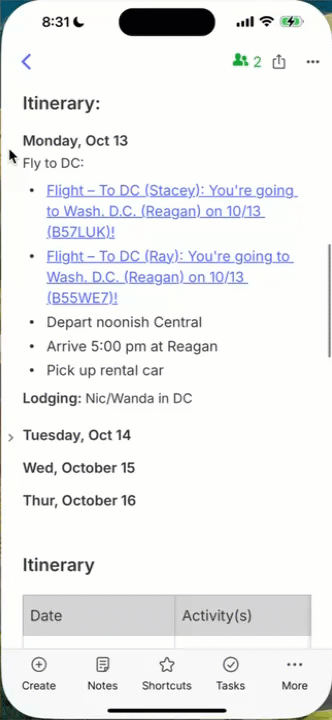Make your phone your travel assistant
Aug 4 2025 | Issue 55 | Link to this issue | Subscribe
Hi Reader –
Nothing kills vacation vibes like frantically scrolling through emails at the hotel or rental car check-in counter, searching for your confirmation number while a line forms behind you.
Been there?
Last week, I shared how to design notes for mobile access. Today, let’s dive into a specific use case where this matters most — travel planning.
It’s the perfect mobile use case because you’re constantly referencing information on the go — boarding passes, hotel confirmations, restaurant reservations, and directions.
And a little prep work goes a long way in helping you have a peaceful, restful trip because you know you have access to everything you might need on your phone.
3 Mobile Prep Tips That Save Your Trip
Here are 3 tips you can use to turn travel chaos into smooth sailing:
1. Download Your Travel Notebook for Offline Access
Spotty Wi-Fi is a travel reality. Airport connections are slow, hotel Wi-Fi is unreliable, and international data can be expensive.
Before you leave, download your entire travel notebook to your phone while you’re on strong Wi-Fi so you can access everything even when you’re completely offline.
How to do it: Open your travel notebook. → Tap the three dots. → Select the “Available offline” toggle.
Test it by turning on airplane mode and confirming you can still access your notes. Don't wait until you're standing in a foreign airport to discover this didn't work.
🧠 Academy Members: Get complete instructions for managing notebook and full account offline access in the tutorial Offline Access on Mobile.
2. Connect Confirmations to Calendar Events
Here's a game-changer — Link your tickets and confirmations directly to calendar events in Evernote.
I do this from desktop before my trip, and it syncs to mobile where I access it.
Forward confirmation emails to Evernote, then associate those notes with the corresponding calendar events. When you arrive at the museum, hotel, or Broadway show, tap the calendar event and your confirmation appears instantly:
No digging through email. No scrolling through notes. One tap, and you're ready.
3. Use Collapsible Headers Instead of Tables
I mentioned this last week, but it’s worth bringing up again because it’s perfect for this use case.
Tables look great on desktop but often require horizontal scrolling on mobile. When designing notes for travel, like itineraries, use collapsible headers instead.
Here’s the difference shown in terms of organizing the itinerary. Each day can be a collapsible section, or it can be a table row.
Pick which works best for you on mobile where you’re be accessing this information during your trip:
2 options for viewing the same info
Each section can contain all the details for that day, but you only see what you need in the moment. This is typically easier to navigate on a small screen.
Real Example: JMU Homecoming Trip
I'm planning a trip to my college homecoming in October. Go Dukes! 💜🐾🏈 (Any JMU alums reading this?)
Here's how I'm prepping my travel notebook. Before the trip (on desktop):
Created a dedicated trip notebook
Shared the notebook with my Evernote-using boyfriend for collaboration
Added a pinned Project Management note to track key links, to-dos, dates, our daily itinerary, and a link to the Google Sheets trip budget.
Forwarded all confirmation emails to Evernote and filed them in the trip notebook
Clipped web pages and added PDFs of potential trip activities to the notebook
Linked email confirmations to their event that is on my calendar and synced with Evernote, including:
Flight confirmation
Hotel confirmation
Reunion reception receipt
Football game ticket receipt
Made the entire notebook available offline
Add the trip notebook to my Shortcuts for easy access
Because I did the prep work beforehand, I know my trip will be smooth even if some scheduled details don’t go as planned.
I have access to all the supporting details on my phone — hotel confirmation, game day tickets, restaurant reservations, rental car details. And that gives me peace of mind knowing that everything I could need is just a click away.
🧠 Academy Members: Master travel workflows in the Evernote for Managing Trips workshop and learn calendar integration in the Masterclass: Evernote Calendar.
Minutes That Save Your Trip
Before your next trip, spend a few minutes organizing your travel information in Evernote:
Forward all confirmations and tickets to your Evernote trip notebook
Link important confirmations to calendar events.
Make the notebook available offline.
Test offline access before you leave.
This small time investment transforms travel stress into travel confidence.
Your future self, standing at that hotel check-in counter, will thank you.
Cheers to your productivity —
Stacey
Subscribe to the newsletter
Do more with Evernote. Get expert tips, discover new features, and boost your productivity. Join 14K+ readers learning ways to organize their digital lives with Evernote.