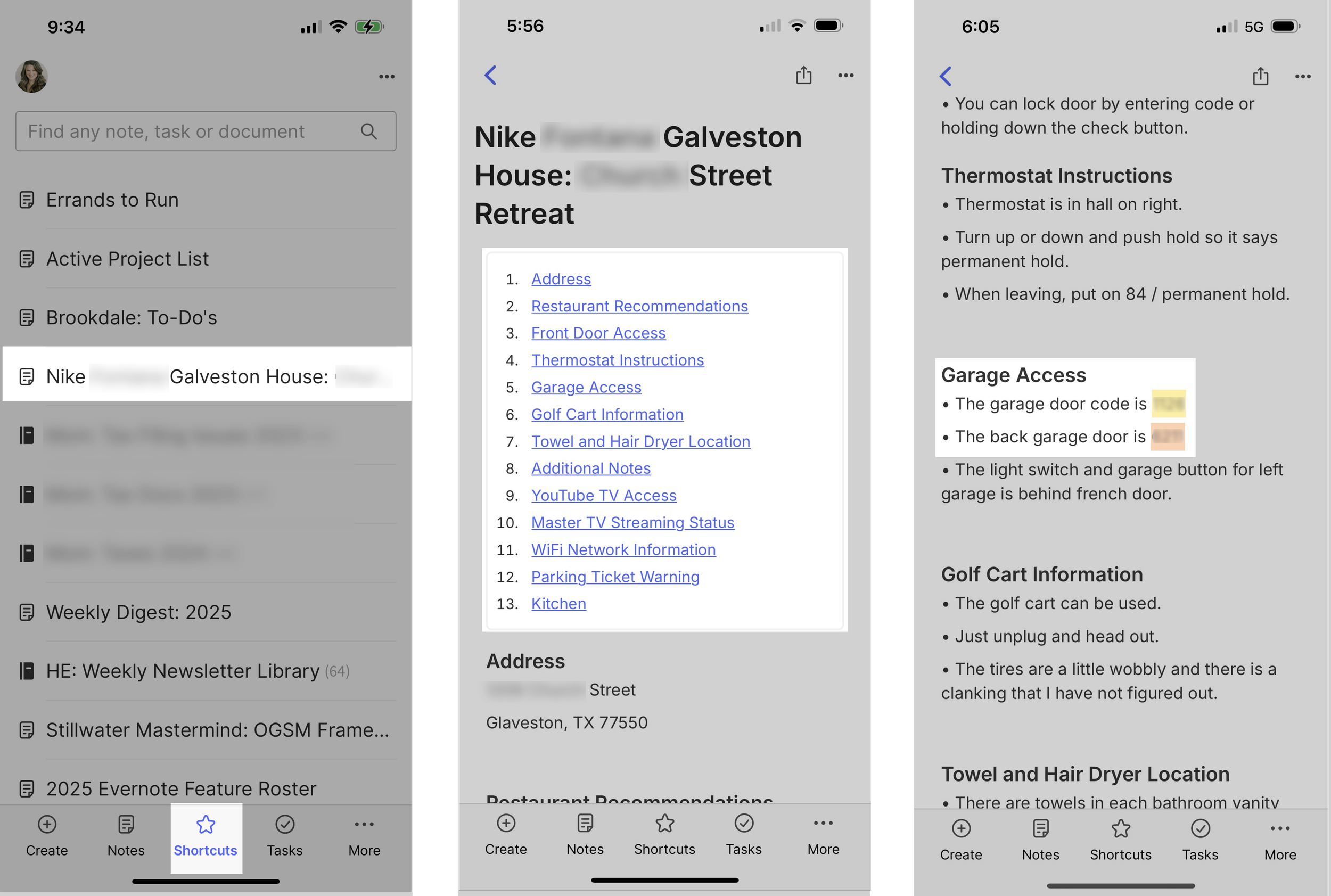Mobile-first note design that works
July 28 2025 | Issue 54 | Link to this issue | Subscribe
Hi Reader –
When it comes to using Evernote, most users master the capture part. They get great at getting information into Evernote.
But they often skip the next crucial step: prepping that information for fast retrieval when they need it most.
This becomes even more critical on mobile, where you're dealing with in-the-moment retrieval on a smaller screen.
It's All About the End Game
Evernote power users don't just capture information — they process their captured notes with retrieval in mind. This is the art of Evernote. It's about workflow design.
When reviewing a note they've created, they ask themself:
How will I search for this later?
What's the fastest way to get to the specific info I'll need?
What device will I likely be using when I need this information?
You can't just dump information into Evernote and hope for the best.
Instead, design your notes with intention – especially when you know you will want to access the note on your mobile device.
Structure Notes for Mobile Success
Here are four tips to apply when you know you'll be accessing that note on mobile.
Note: All of these can be executed on mobile, but I find it easiest to design notes on desktop first. Your note design will sync to your mobile device.
1️⃣ Skip tables
While great on desktop and web, tables on mobile require horizontal scrolling and make it clunky to access your data quickly on small screens.
Instead, use collapsible headers. You can make the font bigger, and collapsible sections work beautifully to help you focus on just the info you want to access.
Plus, you can drag and drop collapsible sections to reorder them on mobile (new in 2025).
2️⃣ Insert a Table of Contents
When you use collapsible headers, you can insert a table of contents at the top of the note. This makes it easy to just tap a link and jump to different parts of long notes when viewing on your phone.
On desktop, use the / slash command to insert the Table of Contents:
3️⃣ Highlight key data
The note editor offers a lot of options for bringing attention to key parts of your note. For example, you can highlight key note details in 6 different colors in the note editor. It's a great way to draw your eye to specific text in a note.
4️⃣ Shortcut key notes The shortcuts section creates filtered access to key notes in your account and can be prioritized on your mobile navigation bar.
Academy Members in Action:
Diana's Travel System: When she travels, Diana creates a travel itinerary note with collapsible headers for each day of her trip. She can toggle open just the day she needs while keeping everything else collapsed and out of the way.
Claudia's Errands System: She combines shortcuts with collapsible headers. Claudia has an errands note with collapsible headers for Publix, Trader Joe's, and Amazon. She adds items for each store below the relevant header. One note, perfectly organized for shopping trips. And she accesses this note from her shortcuts for easy retrieval while running errands.
🧠 Academy Members: Master these Evernote skills in the trainings on the Note Editor, Header & Text Styling, Collapsible Sections, and Shortcuts.
Pulling It All Together
These tips are most powerful when combined. Here's an example from my account where I prepped a note for mobile access before staying at a friends vacation home in Galveston.
I created a note on my computer with the information my friend had sent about accessing and staying at the property. This took me about 1 minute to do:
I applied header styles to create collapsible sections.
I inserted a table of contents at the top for easy access.
I highlighted the garage and back door codes to bring my eye right to them when standing in front of the keypad and looking at my phone.
I also added the note to shortcuts so I could quickly pull it up while there.
This 1 minute of preparation time turned out to be extra useful when we arrived at the house after midnight (and a long day). We were tired. It was dark. And we didn’t know the house.
Having immediate access to the details we needed to access the property from Evernote on my phone – vs searching through emails and text messages – was a relief. And we used this note multiple times during our stay for simple access to key information that enhanced our trip.
Carve Out the Time
Evernote organization doesn’t just "happen." Even with Evernote's powerful search, as your account grows, you need to intentionally prep key notes for mobile access.
Block 10 minutes to organize one current project that you know you'll want to access from your phone. Maybe it's a home renovation project, upcoming conference, or future trip.
Structure it so you can find specific information in under 15 seconds while you're standing in that store, having that conversation, or making that decision.
Most people resist doing this. But, this small time investment upfront saves you countless minutes of frustration later.
The true measure of your note organization isn't whether it looks neat in Evernote. It's whether you can find what you need instantly when it matters most.
Cheers to your productivity —
Stacey
Subscribe to the newsletter
Do more with Evernote. Get expert tips, discover new features, and boost your productivity. Join 14K+ readers learning ways to organize their digital lives with Evernote.