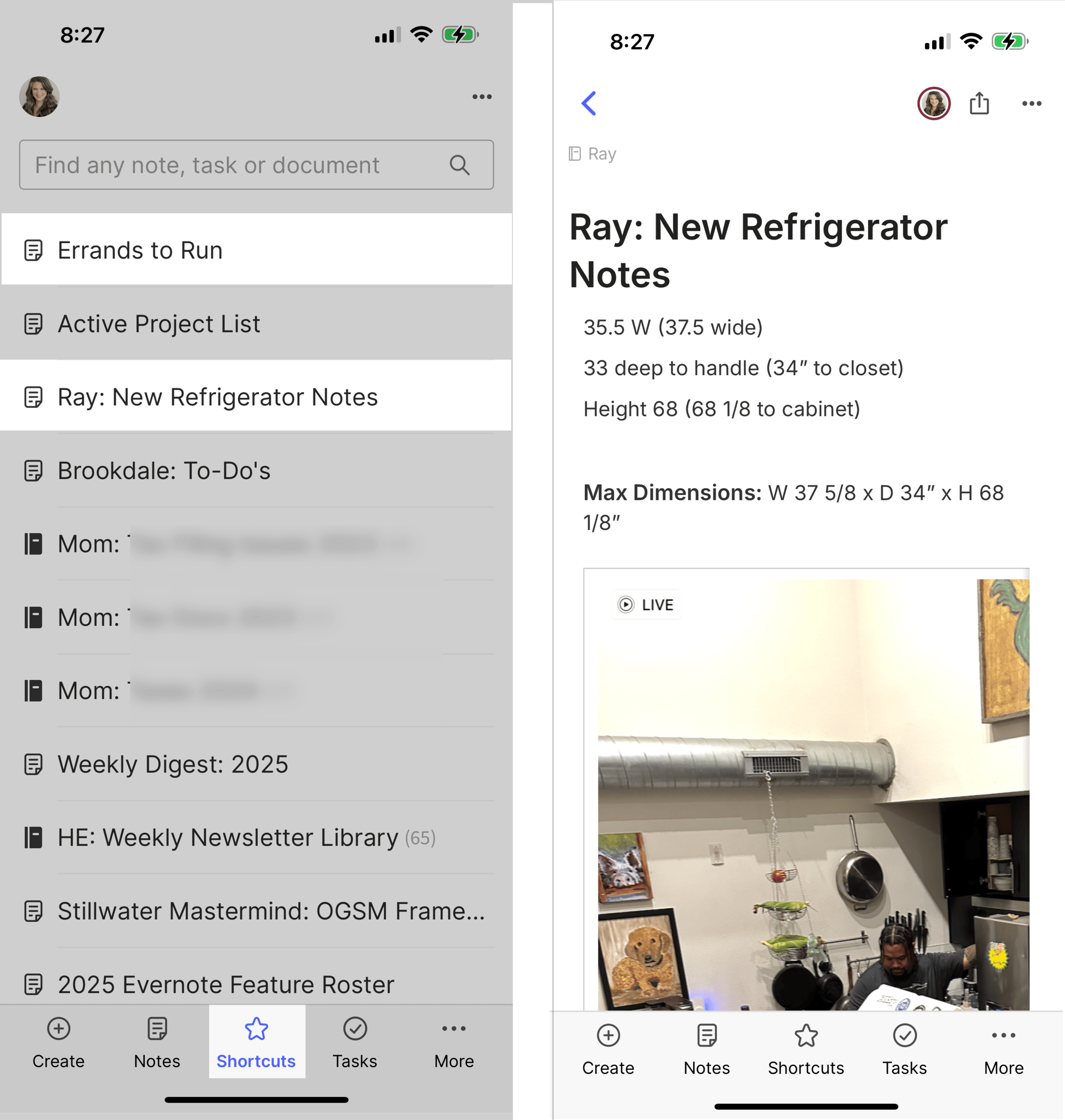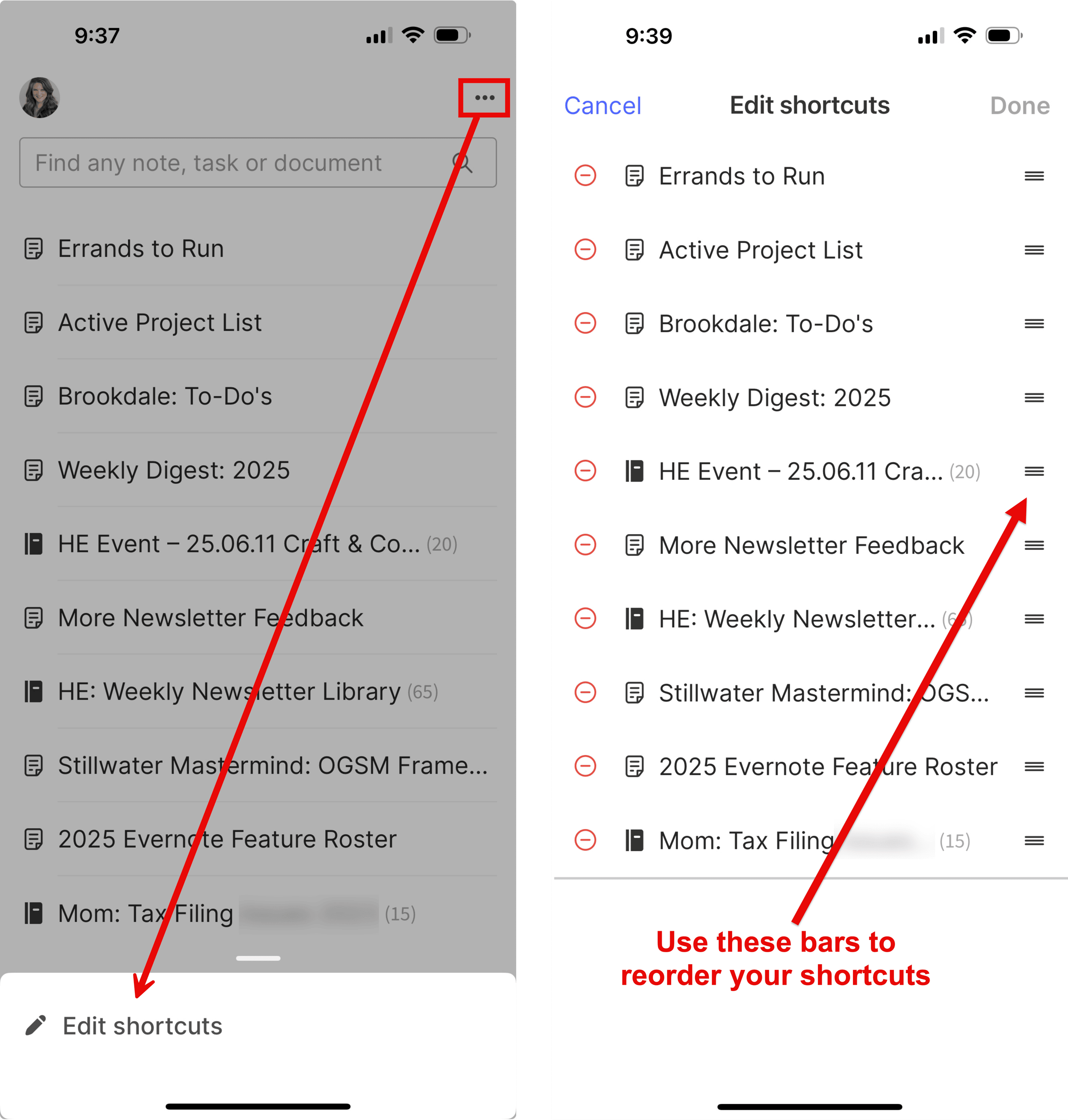Your most important notes, one tap away
June 9 2025 | Issue 47 | Link to this issue | Subscribe
Hi Reader –
One thing I’ve learned from years of using Evernote and coaching Academy members — the way you use Evernote on your phone is fundamentally different from how you use it on your computer.
At your computer, you can open notes in their own window, select multiple notes at once, see PDFs without having to click to open them, jump around Evernote using key commands, and more.
Desktop Evernote is a powerhouse work tool. With more functions built in, access to a bigger screen, and a full keyboard, you can simply do “more” in Evernote on your computer.
But on your phone? You need speed. You need to be able to access exactly what you need, when you need it, from a small screen with no keyboard. You don’t want to have to hunt around.
That’s where shortcuts come in.
Mobile shortcuts give you a quick, easy way to access frequently used content in Evernote — like notes, notebooks, tags, spaces, and saved searches — when you’re away from your computer.
Mobile Shortcuts: Speed When You Need It
The beauty of shortcuts is their flexibility. You can use them for both permanent staples and temporary projects.
Permanent shortcuts might include:
Errands and shopping lists
Books to read or movies to watch
Emergency contact information
Home maintenance logs
Recipe collections for meal planning
And temporary projects could be:
Travel itinerary and packing list
Home improvement project details
Holiday shopping budget and gift list
Research notes for a major purchase
Event planning details
For me, my "Errands to Run" note is a permanent staple in my shortcuts. I can open it up whenever I’m on the go to remember any details about errands I need to run. And I’ll continue to add to this list as time passes.
On the other hand, I recently added a note about refrigerators as a temporary shortcut. When my boyfriend, Ray, and I were shopping for a new refrigerator, we needed quick access to measurements and photos of his space. After we bought the new fridge, I removed the note from my shortcuts.
Shortcut Order Matters
You can have a lot of shortcuts. And if the list gets too long, you’ll need to scroll to see them all.
It’s important to consider the order of your shortcuts so you can access the most important things in the least amount of time.
I recommend arranging your shortcuts in whatever order makes sense for you. For example, I keep my errands list at the very top because it’s what I access most frequently on mobile.
You can edit the order on mobile by clicking on “…” in the top right corner. Then, click “Edit Shortcuts” and drag/drop them in your desired order.
It’s a micro-efficiency — just saving a second or two of scrolling — but when you’re out and about, those seconds matter.
Think about which notes you reach for most often on your phone, and position those at the top of your shortcuts list.
🧠 Academy Members: Master mobile shortcuts with the “Pinning” Key Notes training. Also, learn how to make shortcuts even easier to access when they're your default mobile screen in the Evernote Settings Training.
Create Your Mobile Command Center
The goal isn’t to shortcut everything. It’s to identify 5-10 notes you genuinely need quick access to while you’re on the go.
When identifying what your shortcuts will be, ask yourself:
What information do I frequently need when I’m away from my computer?
Which notes would save me time or stress if I could access them instantly?
What projects am I actively working on that might require me to reference them while on the go?
Start with just 2-3 shortcuts, and build from there. You’ll quickly find out which notes deserve a permanent spot on your shortcuts while adding temporary ones for specific projects.
Ultimately, the power of shortcuts isn’t just about speed. It’s about confidence. Knowing your most important information is just one tap away transforms how you move through your day.
Cheers to your productivity —
Stacey
Subscribe to the newsletter
Do more with Evernote. Get expert tips, discover new features, and boost your productivity. Join 14K+ readers learning ways to organize their digital lives with Evernote.