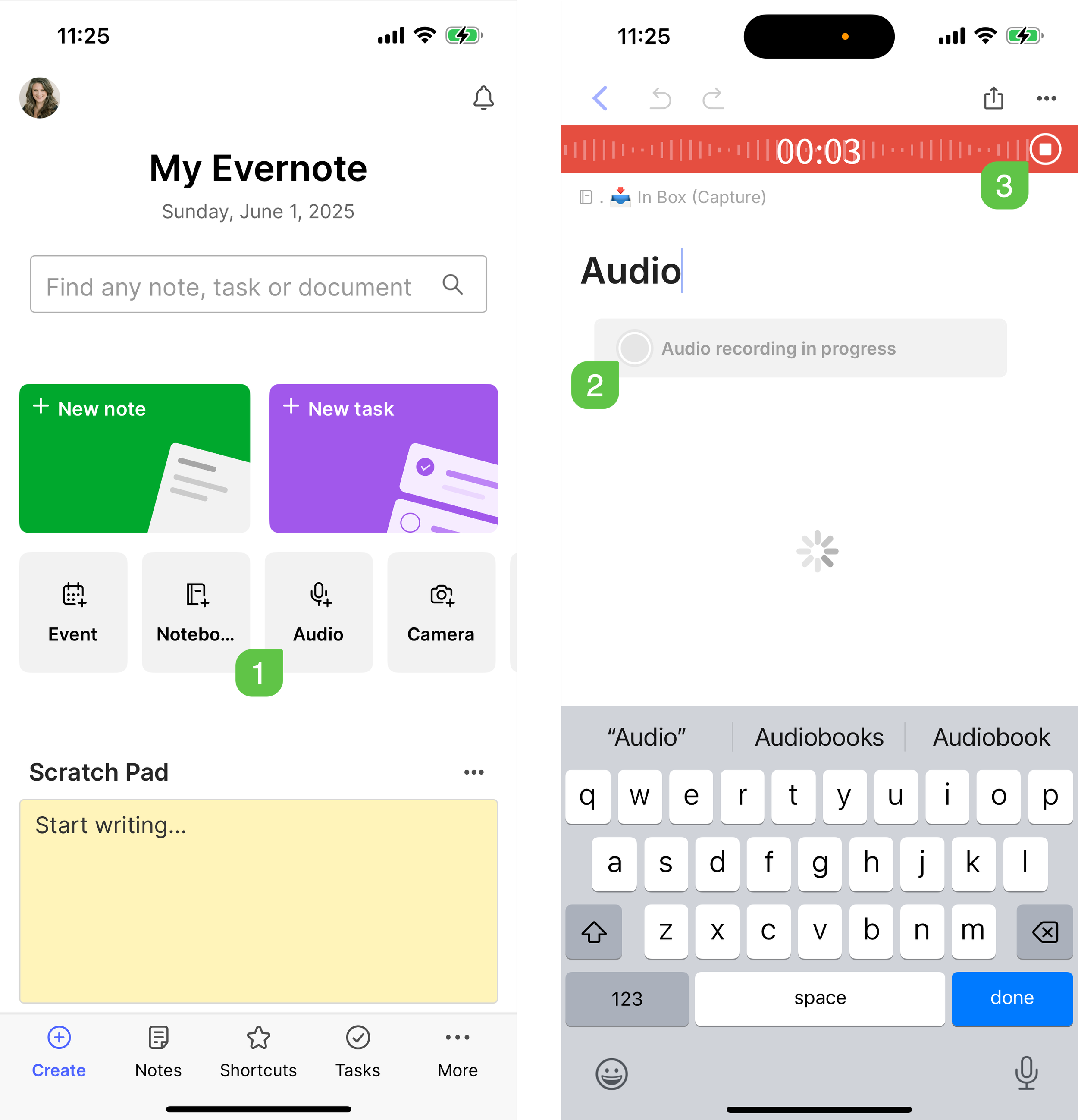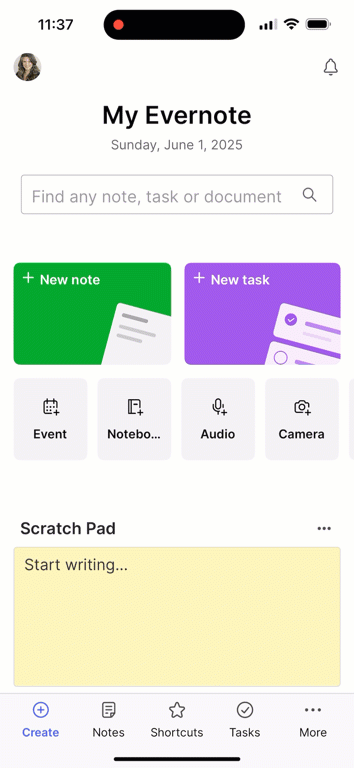Eliminate mental clutter with Evernote mobile capture
June 2 2025 | Issue 46 | Link to this issue | Subscribe
Hi Reader –
Ever have one of those moments where a brilliant idea strikes while you're walking the dog, standing in line at the grocery store, or stuck in traffic?
You know the feeling — that sudden flash of insight about a work project, a solution to a problem you've been wrestling with, or just a random thought you don't want to lose.
The problem? Most of these moments happen when we're away from our computers, and by the time we get back to our desks, that brilliant thought has vanished into thin air.
This is where Evernote mobile becomes your secret weapon for maintaining a clear, focused mind.
The Mental Load Problem
David Allen, author of Getting Things Done, talks about the mental burden of trying to remember everything we need to do, think about, or follow up on — all those open loops running in the background of our minds, draining our mental energy and focus.
He puts it this way: Your mind is for having ideas, not holding them.
The solution isn't to have a better memory. It's to have a better system for capturing thoughts the moment they occur, so you can get them off your brain, and into a trusted system that you can reference later.
When you know you have a reliable place to capture every thought (Evernote), your mind can let go and focus on what you're actually doing in the moment.
Evernote Mobile: Your Portable Brain
This is where Evernote mobile shines. With the recent speed improvements I mentioned last week, capturing thoughts on your phone is faster and more seamless than ever.
Here's some common ways to use mobile capture to keep your mind clear. Note that all of these options are accessed from the apps Create screen.
Voice Notes for Driving
When driving and an idea hits, use Evernote's voice recording feature to capture it. No typing – just tap and talk.
Later, when processing your inbox, either keep the audio note or use Evernote's voice-to-text transcription to convert it into searchable text.
Here’s how (see screenshot for step locations):
Tap the Audio button from the Create screen
Start talking. Evernote tells you that there’s an “audio recording in process”
When done, tap the Stop button
Answers to FAQ’s:
No, there’s no voice option for stopping the recording (but ask Evernote for this here…hopefully they’ll add it soon).
Yes, it’s possible activate this with Siri but you have to configure the Shortcuts App. What’s shared here is how to do it natively in Evernote for both iOS and Android.
🧠 Academy Members: Watch a demo and learn more about setting up Siri voice commands for Evernote actions here.
Quick Text When Standing in Line
Waiting somewhere? This is the perfect time to capture that project idea or task that's been nagging at you. Open Evernote (either the app or use their lock screen widgets), and dump the thought on scratchpad or in a new note, and move on.
The key is speed — get it out of your head and into your trusted system as quickly as possible.
Access the Scratch Pad from the Capture screen.
Capture Visual Inspiration
See something interesting? A book recommendation on someone's shelf, a clever store display, a handwritten note on a whiteboard?
Capture it quickly using Evernote mobiles built in camera or scanner (which auto-crops) function.
Capturing my (very well studied!) GTD book cover using Evernote's build in Scan option.
The Processing Mindset
Here's what makes this system powerful: you're not trying to organize perfectly in the moment of capture. You're just getting things out of your head to clear your mind.
The organization happens later when you're back at your computer and can properly file, tag, and organize your captures.
This separation between capture and processing is liberating. You can capture freely without worrying about where things go, knowing you'll sort it all out later in a dedicated time block.
🧠 Academy Members: Get oriented to David Allen’s GTD teachings and productivity best practices with your GTD Book Club access. Chapter 5 lays out his capture methods and orients you to the ways Evernote supports you in capturing it all.
Start Small, Think Big
You don't need to implement a full GTD system to benefit from David’s ideas and Evernote’s mobile capture. Start with this simple habit:
When a thought pops into your head and you're not at your computer, immediately capture it in Evernote mobile.
Don't think about where it goes or how to organize it — just get it out of your head.
Commit to doing this for a week and notice how much clearer your mind feels when you're not trying to remember everything.
Again, the goal isn't perfect organization in the moment. The goal is to have a clear mind and a trusted system that captures everything, ensuring nothing gets lost. Let Evernote mobile be your support in this.
Cheers to your productivity —
Stacey
Subscribe to the newsletter
Do more with Evernote. Get expert tips, discover new features, and boost your productivity. Join 14K+ readers learning ways to organize their digital lives with Evernote.