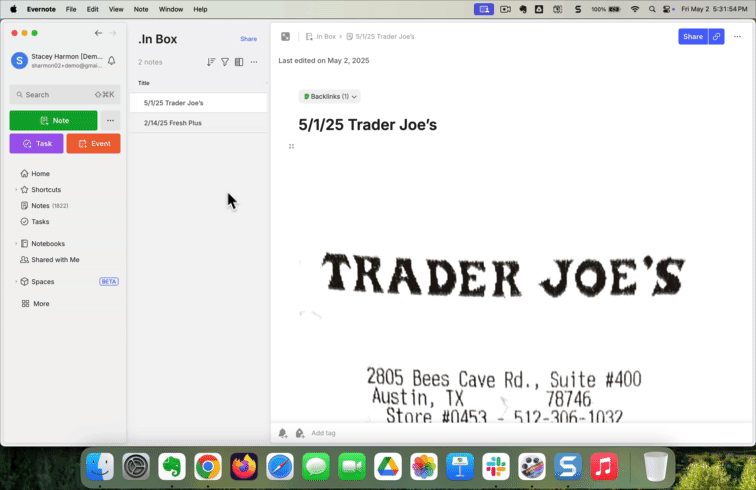The new Evernote feature that fixes human error
May 5 2025 | Issue 42 | Link to this issue | Subscribe
Hi Reader –
This week, I want to share a small Evernote update that might seem tiny at first glance, but is making a big difference in my daily workflow.
Remember last week when we talked about keyboard shortcuts being the secret weapon of Evernote power users? This update takes one of my most-used keyboard commands and makes it even better.
The Move command (Ctrl+Cmd+M on Mac, Alt+Shift+M on Windows) just got a significant upgrade that will save serious time for anyone who organizes lots of notes.
“Undo” Move Functionality Has Arrived
Evernote recently released a tiny but powerful improvement: you can now undo a "Move note" action directly from the confirmation dialog with a simple click.
This might sound minor, but for those of us who organize dozens of notes daily, it's a game-changer.
Why This Matters (Even If You Didn't Know You Needed It)
If you manage a large Evernote account, you're constantly moving notes between notebooks. Every capture, every web clip, every forwarded email needs to be filed.
Being able to quickly correct mistakes when filing notes might seem like a small convenience, but when you're handling thousands of notes, these micro-efficiencies add up to lots of saved time.
The Power User’s Workflow
As someone who uses Evernote for GTD (David Allen’s Getting Things Done® productivity methodology) my daily workflow follows his 5 Steps for Mastering Workflow framework:
Capture: Get everything out of your head (and into Evernote)
Clarify: Determine what each item means
Organize: Put it where it belongs (file it in Evernote)
Reflect: Review frequently
Engage: Simply do
The Move command is essential to efficiently managing the "Organize" step. When you're processing dozens of notes in one sitting, every second saved adds up.
What It Looks Like in Practice
My daily workflow looks a little like this:
1. Capture “stuff” to my default notebook throughout the day.
Emails forwarded to Evernote
Web clips
Meeting notes
Random thoughts and ideas
2. Process in batches (usually 5-15 minutes daily).
Move notes from my default notebook to their permanent homes
Use the Move keyboard shortcut to do this at lightning speed
Feature demo showing the note mis-filed into the Business notebook, then Undo, then moved to the correct notebook.
The problem? When you're moving notes quickly in batches, mistakes happen. Before this feature update, correcting a misfiled note required:
Clicking on the confirmation notification to navigate to the mis-filed note
Select the note in the note list
Using the move command again to send the note to its correct spot
Now? One click on "Undo" and it's back to where it started, ready to be filed correctly.
Steal My Workflow
Want to integrate this workflow into your Evernote practice? Here are three steps:
1. Use the desktop app. Keyboard shortcuts only work in the desktop version (which you can download for free here). And the undo move function is only available on v10.135.4+.
2. Learn the Move shortcut:
Mac: Ctrl+Cmd+M
Windows: Alt + Shift + M
3. Batch process your notes. Set aside dedicated time each day to file notes captured in your default notebook.
By the way, this update is just another example of Evernote iterating on existing features to improve the user experience — something they've been doing a lot lately. I’ll continue to share the best improvements here in future newsletters. And, we cover them all – in real time – inside The Academy. Join Today!
Cheers to your productivity –
Stacey
Subscribe to the newsletter
Do more with Evernote. Get expert tips, discover new features, and boost your productivity. Join 14K+ readers learning ways to organize their digital lives with Evernote.