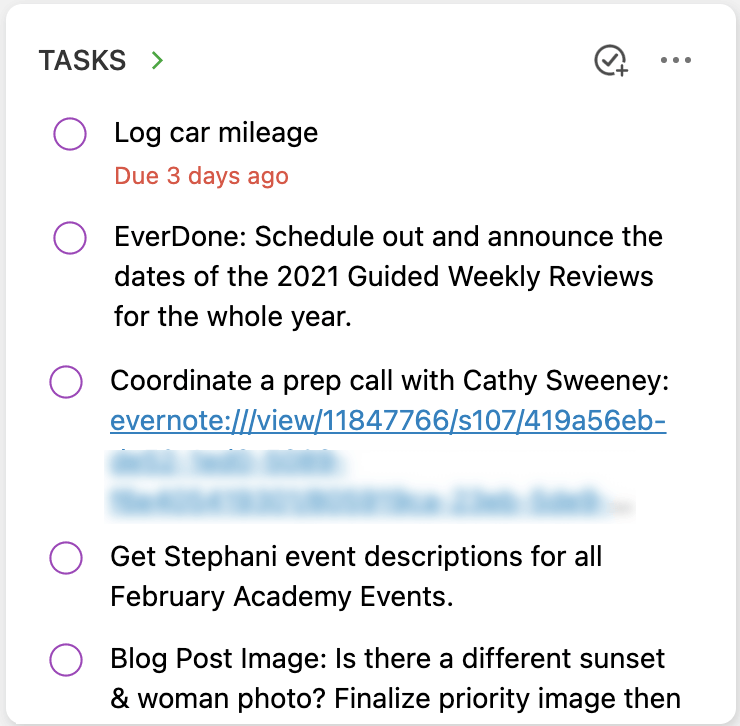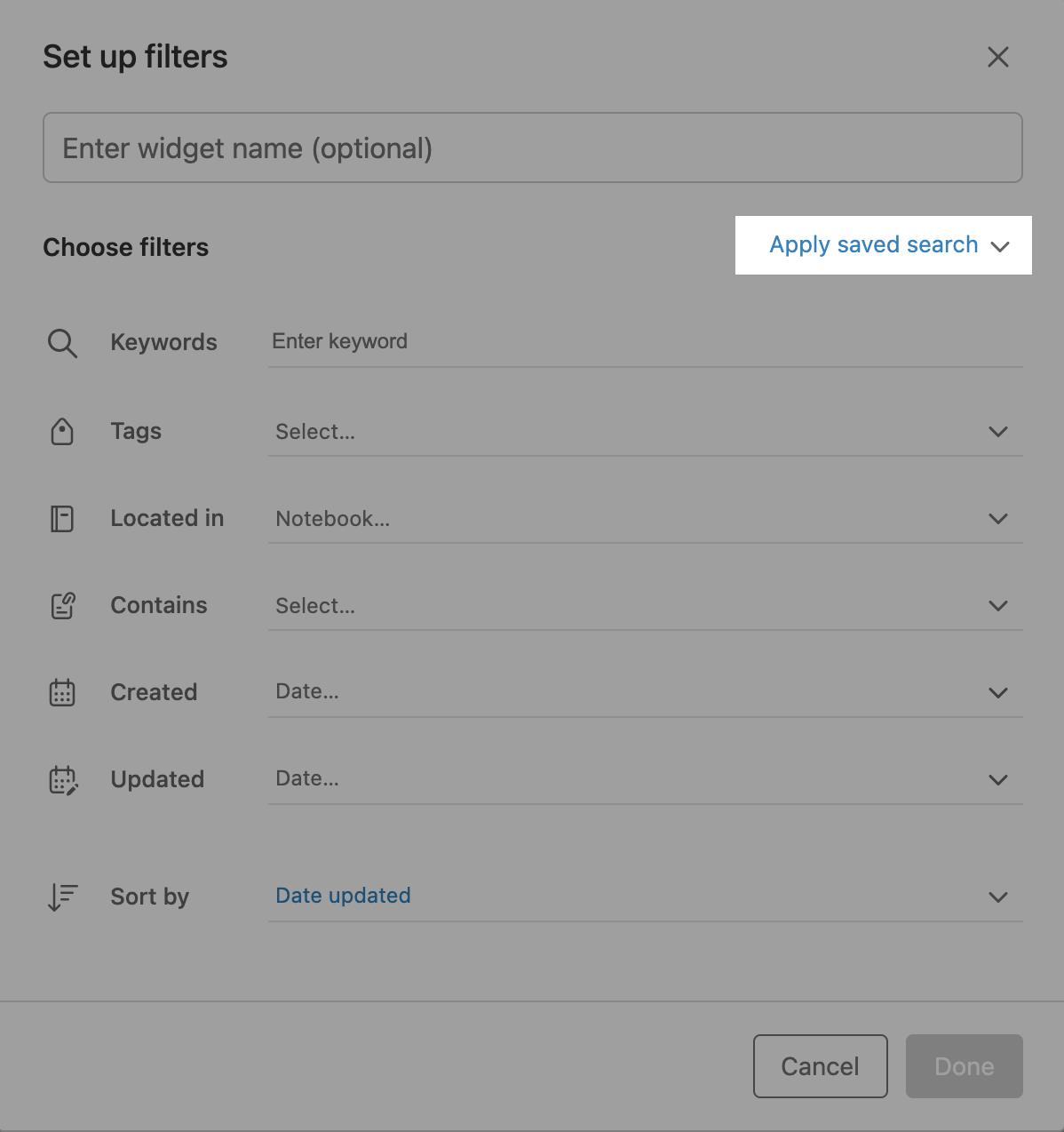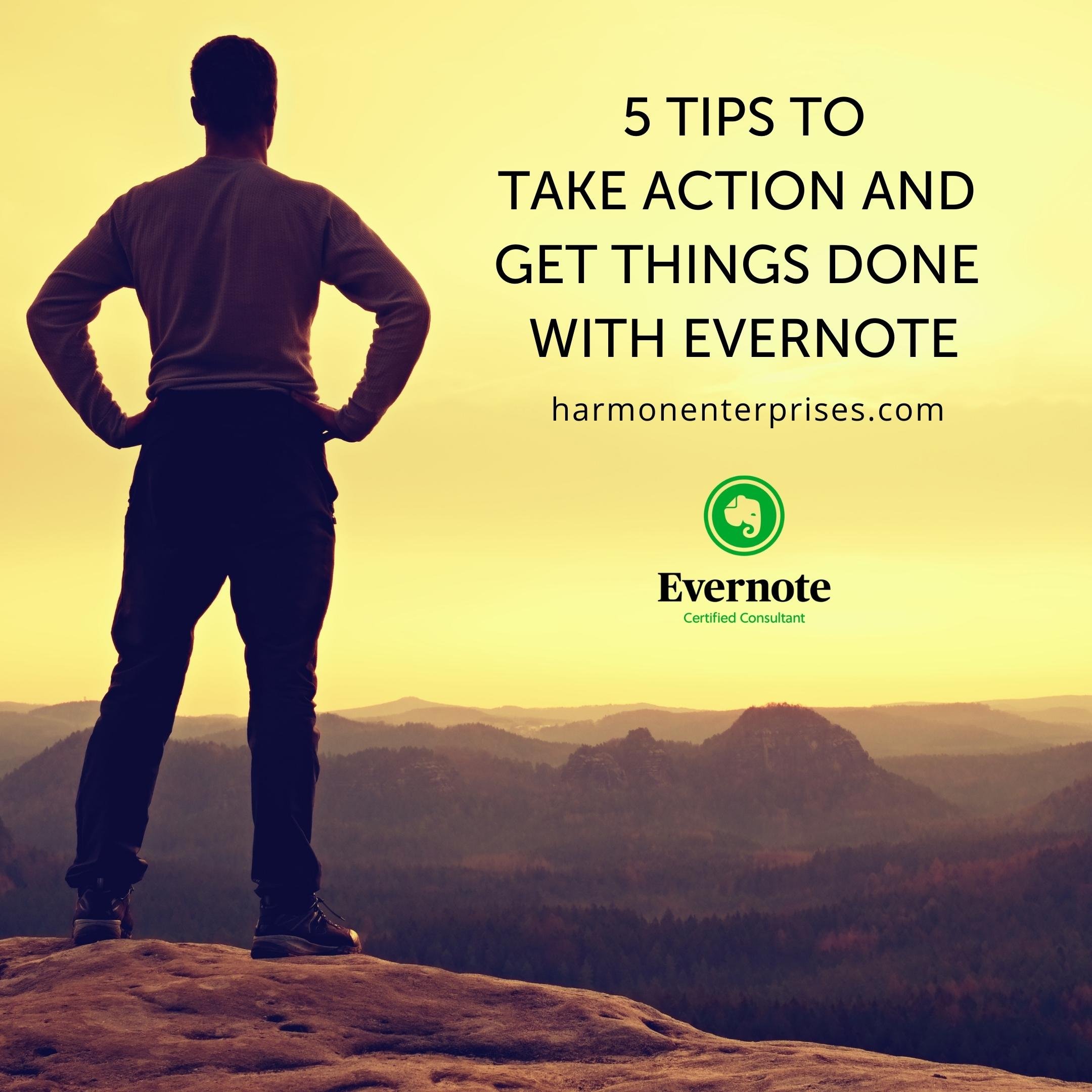5 Tips to Take Action and Get Things Done with Evernote
After winding down each quarter with business reflection and planning, I switch gears into action-taking.
Getting everything done is where I take those quarterly umbrella plans and make them tactical while attending to my daily work and living life. After all, that's the whole point, right?
Like you, my work and life are a balancing act. On any given day, I'm constantly navigating tasks and projects that maintain my business and lifestyle, things like creating training for the weekly live events I host inside The Academy, responding to emails, keeping my assistant on track, and managing my finances. Let’s, of course, also remember looking after my well-being with social experiences, exercise, grocery shopping, and meal prep.
Now, growing a business requires tremendous amounts of creation. Any new initiative I create calls for new processes. And everything requires planning and execution. If I want to see constant improvement in every area of my life (which I do), I must carve out time between life and business maintenance and take deliberate action toward my quarterly and annual goals.
Inside this article, you’ll get to see five critical practices, including how I use Evernote to support me in staying focused and productive year-round.
Every life and business action I take is rooted in my GTD® (Getting Things Done) practice.
To learn more about GTD, read this.
Whether you embrace GTD as your productivity methodology or not, the following practices are essential to how I get things done and you’ll still pick up some helpful ideas.
1️⃣ Scheduling: Using the Calendar for Its Intended Purpose
I only schedule events (not tasks) on my calendar (there's a difference). Here are some tips to help you use your calendar as a powerful action-taking tool:
Stop using your calendar as a task manager — that's not what it’s designed for.
Put items on your calendar that have to be done on a specific day and a time — and stick to it! When you put something on your calendar, you’re promising yourself that you’ll work on that thing (or attend that meeting or workout). When you break those commitments to yourself, you chip away at the trust you have for your word. Why are you willing to keep your promises to others but break them to yourself by not doing what you said you were going to do?
Remove the non-timed items from your calendar (track them in your to-do list, not your calendar). Only put things on your calendar that have a date and a time associated with them. Then, do them when the time comes.
The times in between the calendared commitments tell you when you can work on other items that you need to do — maybe they have to happen on a specific day, but not at any particular time (i.e., order cat food or invoice clients).
I invested four hours at the beginning of January 2022, calendaring the key dates and time-sensitive events for Q1 on my Google Calendar. All the associated notes and tasks associated with those events for me are managed in Evernote according to my EverDone Guide (it's my project and task manager).
2️⃣ Time Blocking For Focused Productivity
Putting pockets of time on the calendar and working in chunks.
I do this using the Pomodoro time-blocking technique which advocates working in 25 - 30 minute focused chunks, followed by a 5-20 minute break. The Pomodoro technique keeps me on task, builds my endurance for focus, and is key to staying focused.
I dedicate Pomodoro cycles to get things done. And, a key strategy I use in one of the events I host for EverDone'rs who are also Academy members.
Go deeper into this smart productivity practice with this free Pomodoro training.
3️⃣ Note Taking for Capturing Inspiration
When I’m in the flow of creating and even attending meetings, ideas come up. When inspiration strikes, I use Evernote's calendar integration with my Google Calendar. At the start of every key meeting, I start the note and task creation progress right from my calendar that appears in Evernote. It happens with a click of a button and creates a link between my note and the calendar event.
Tip: Sync your Outlook or Apple calendar with your Gmail account to benefit from the Evernote/Google calendar integration (until Evernote releases direct calendar integrations with Outlook and Apple — they've said they’re working on it). You can still use Outlook or Apple as your primary calendar, but events you add will get synced and appear in Evernote so you can see them there and associate notes with them.
4️⃣ Bring Visibility to Hot Projects and Tasks
I use Evernote's Home dashboard and its customizable widgets to bring visibility to the things I want to focus on in Evernote.
Tip: Personalize Home to your liking (see how I did it in this fun productive elf post). I adjust my Home view to reflect my current areas and projects of focus. Here are some ideas to inspire you:
If you’re having trouble establishing a new daily morning habit, use the Pinned Note widget to highlight your checklist of items to tackle before sitting down for your workday.
You can use the Tasks widget to put your hottest tasks front and center and provide quick navigation to all your to-do's.
Use the Notebook widget to highlight your most recent notebooks — typically, these are your hottest projects and provide quick and easy access to what's in them. You can see I’m working on my taxes right now.
And, my favorite — using the Filtered Notes widget to display exactly the note set you want to see. I typically use notebooks as project containers, and using the Filtered Notes widget; I can display the notes from that notebook on my Home — further refining them to display only notes with a specific tag or with a particular word in the title, and then defining the order I want them to display.
Filtered Notes Widget Power-User Tips:
✅ Upgrade to Professional to use multiple widget instances (Personal users only get one, free users get none)
✅ Change the title on your Filtered Notes widget to reflect your project or the focus of the notes in your widget. You can see I renamed the widget “Academy Training to Create” in the example.
✅ Have a detailed saved search in your account? Apply it to your Filtered Notes widget.
✅ Use the three-column layout to display more notes. The single-column display works well if you want to use the widget for quick access to the notebook but only shows two notes.
5️⃣ Community-Fueled Accountability
I’m a member of a handful of online communities that help support my goals and support me when the rollercoaster of entrepreneurship whips me around. Some of these groups have built-in accountability features like weekly meetings to get things done.
When I join a session inside these communities, I fire up Evernote, navigate to the project I'm working on and get to work! Evernote acts as my dashboard to my projects, tasks, thoughts, and ideas and is front and center as I focus and get things done.
Accountability through community is so important to how I work, that I've built it into my own membership community. EverDone members who sign up for The Academy have access to a weekly community work session to support them in getting things done.
Hear what Cathy has to say about our work sessions (3:13 in).
These are just five of the ways that I accomplish what I plan, and, as you can see, Evernote supports me all along the way.
To learn more about how to use Evernote to support you in all that you do and to get things done, join The Academy: An Evernote Training Membership, or to practice a GTD lifestyle, get the EverDone System.