Stay Focused: Watch YouTube Videos in Evernote Ad-Free
It’s no secret that YouTube is the world's second most popular search engine. Watching videos on YouTube is an integral part of many of our lives, with 62% of US users accessing videos on this platform daily.
But YouTube videos come with a major nuisance — you get interrupted by ads. All. The. Time.
How great would it be to watch YouTube videos, ad-free?
There is a solution — watch YouTube videos commercial-free inside Evernote.
Expert Productivity Tip: Embed and Watch YouTube videos in Evernote.
When you paste a YouTube video URL into Evernote, you get a distraction-free viewing experience because Evernote strips out the ads!
Even better — as you watch, you can type notes, log tasks, and more in the same note, right alongside the video, keeping all your learning in one place.
Typically, you’re visiting YouTube to learn something, so it’s great to be able to take notes in the same place you’re watching the video giving you fewer distractions.
Take notes and log tasks while you watch your ad-free YouTube video.
Here’s how the YouTube Link feature works in Evernote:
1. Copy the YouTube video link to your clipboard:
2. Paste the Link in Evernote.
When you add the YouTube link to your note, by default, it appears as a small video preview.
You can choose to view the link in a handful of ways — title only, small or large preview, or a full-width responsive preview to match your Evernote screen size. You can even convert the preview to a standard link that takes you back to YouTube to watch the video if you prefer to watch the video with ads.
Manage the default setting for YouTube links in your user preferences:
This time-saving feature works everywhere you access Evernote: Web, desktop, and mobile.
Bonus Tips for Improving Your Productivity with YouTube Links in Evernote:
By watching YouTube videos in Evernote, you’ll stay focused on your task without distractions from other videos, ads, and open tabs (no more falling down rabbit holes watching French Bulldog videos!)
Plus, these tips help you to customize how you use YouTube links in your workflow:
YouTube features such as viewing speed control and chapter links still work from inside Evernote. Go ahead and zip through that training at 1.5x speed or skip ahead to the chapter you want to watch.
Evernote keeps the original YouTube link so you can easily navigate to the video on YouTube if you want to read the caption, engage with the comments, or find related videos.
Insert multiple YouTube links into an Evernote table to batch your YouTube video-watching time, and keep related content together.
YouTube Links in Evernote: Give It a Try!
Here’s a step-by-step example to experience how it works in your Evernote account:
Open your Evernote account on your computer or mobile device.
Create a new note titled “Using Evernote for Travel”
Copy this YouTube video from my Evernote in the Wild Series: https://youtu.be/CAcBUeU2UxI
Feel free to adjust the view settings to show you the title or a small or large preview.
Click to watch the video in Evernote
If you get as excited as I do about little-known time-saving Evernote features like this one, you’ll love my Evernote training membership, the Academy.
Academy members get access to expert training on all the in-depth features and productivity options Evernote offers. They know all the productivity secrets!

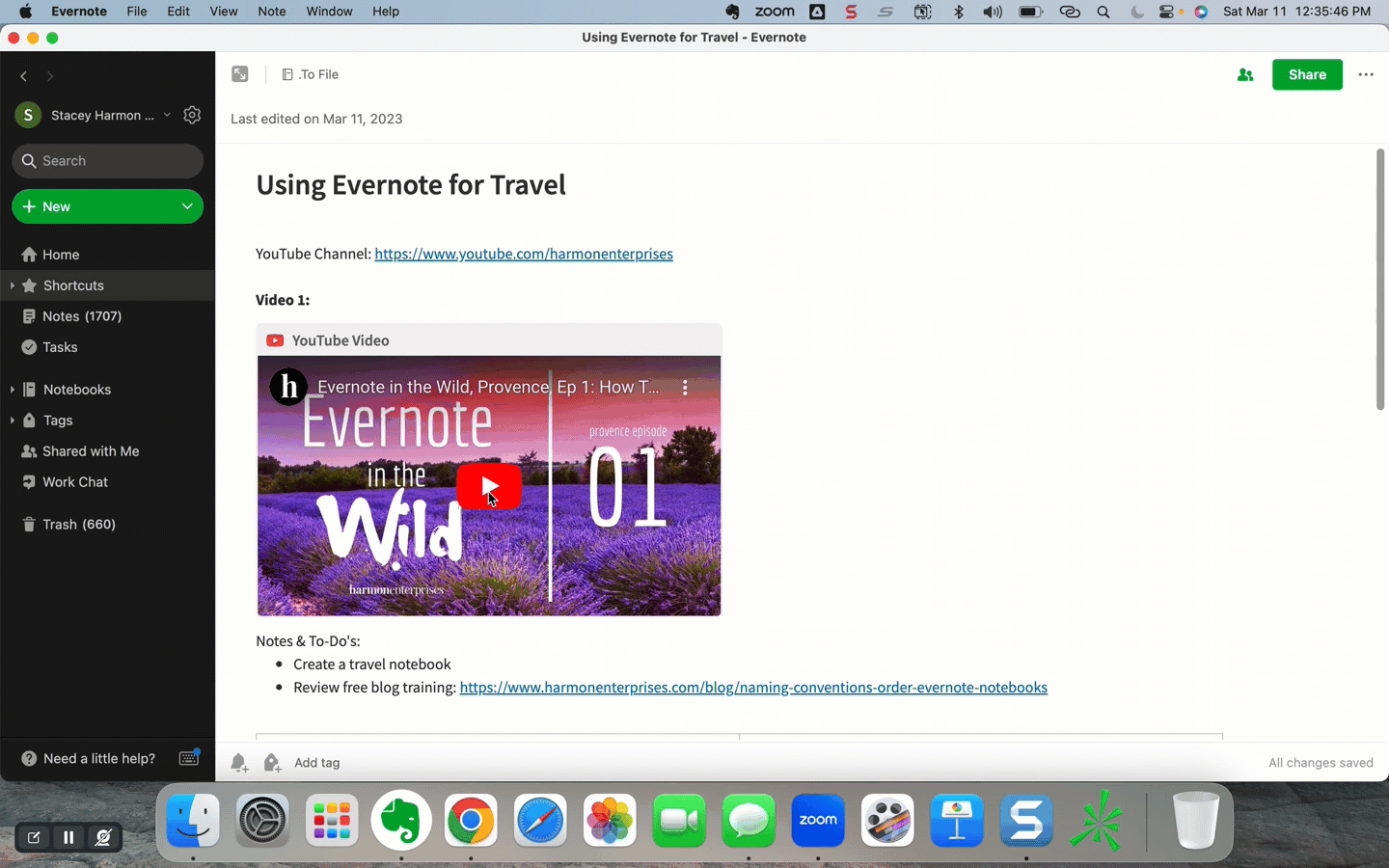


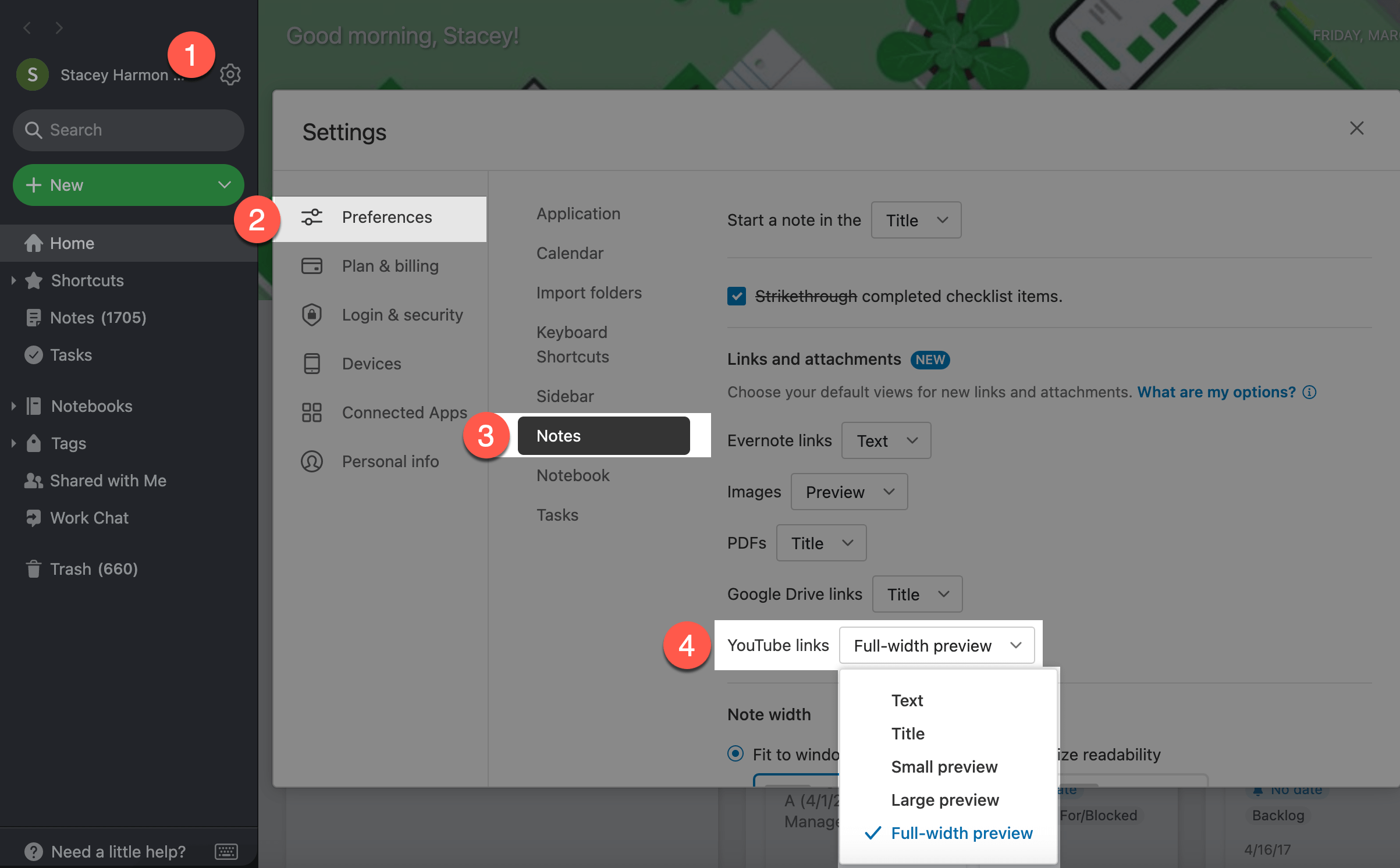


![[Training] How to Focus Using the Pomodoro Technique®](https://images.squarespace-cdn.com/content/v1/51b76ae0e4b07b03edbdff02/1677626619770-Z2BARGPZGTN5847GZT3X/Pomodoro+Technique.png)
