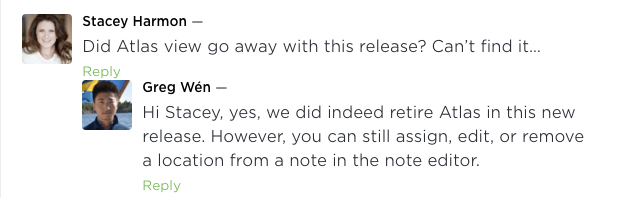Video Tour of the New Evernote for Windows [v6.0.4]
Windows Evernote users: Have you updated to the new Evernote for Windows yet? I think you should!
On April 21, 2016, Evernote released a significant update to their Windows client. I was working with one of my PC based consulting clients when the update was released and we stopped what we were focused on to record a tour of the new interface.
In this 35 minute video [there are that many updates!], you can watch us get our first look at the new Evernote for Windows and explore the nuances of their evolved desktop application. Note that my client, Mike Bramson of Contract Source Group [huge thanks to Mike for letting me record this to share with the Evernote community], is an Evernote Business subscriber which impacts many of the interface options you'll see. In the video, Mike is screen sharing his laptop computer with me and I walk him through a tour of the new interface which we both are seeing for the first time. As an added bonus, you'll see a key way I troubleshoot sync errors on the local computer client [works on both Mac and PC] about 10 minutes in. Get yourself up to speed on the new app, and improve your power-user Evernote skills by learning along side us.
The video also gives you a good idea of what it is like to work with me remotely [something I do with clients all across the globe]. Interested in my help? Book your first private consultation here.
More Helpful Information
Here are screenshots of the prior version of the Evernote for Windows desktop client vs the new version so you can compare some of the the interface changes [click images to enlarge]:
Evernote for windows 5
EVERNOTE FOR WINDOWS 6
And, I have found answers to a couple of questions that came up in the video:
- Atlas has been "retired" according to a reply from Evernote to a comment I left on their blog. I'm trying to get further clarification if this is permanent and will also be "retired" on the Mac client [I hope not!]
- You can add a shortcut to your toolbar menu for work chat so that it is accessible via a button, vs only from the menu. Just right click on the toolbar to access the toolbar customization menu. I found several options in there I wanted to add to the toolbar on my PC.
Finally, here are the release notes straight from Evernote about all that is included in this release [we didn't discover all of these in the video, but most of them are shown]:
Evernote for Windows 6.0 [6.0.4.1688] GA Release Notes
Evernote 6 for Windows is here and introduces features improving upon the core Evernote experience—navigation, organization, search, note editing, and note browsing.
Thank you for your continued support. We believe you’ll enjoy the update!
What's New:
- More intuitive navigation
- Manage and organize notebooks and tags directly inside the sidebar
- Quickly switch to a specific notebook or tag from the notebook/tag search option on hover
- Press F10 to use a slender left sidebar for a simplified navigation
- Switch to a vertical list view to show more notes in the note list
- Quickly access notes within the same notebook or with the same tag
- Easy access to recover deleted notes from the sidebar
- Smarter search
- Search bar moved to the top of your note list for easier access
- Search includes suggestions for refining/expanding your search to help you find the notes you’re looking for
- Separation of personal and business content (Evernote Business feature)
- Keep work and life in separate spaces. Business notes, notebooks, tags and shortcuts now displayed separately from personal ones
- Quickly toggle and switch between personal or business content using left sidebar tabs or keyboard shortcuts Alt+1 (for personal) or Alt+2 (for business)
- Explicitly copy or move notes between personal and business from the right-click menu
- Ability to add formatting colors to tags and notebooks
- Right-click then ‘Style’ on a specific notebook or tag to define a style. This adds style and color to the notebook or tag in the Left Panel to make it easier to find.
- Quickly and visually find notes tagged with an important tag by setting a color for that tag
- Note editor improvements
- Cleaner note toolbar. Customize to keep the features you use most often
- Add code block in the editor, to better display code snippets
- Note title stay visible to preserve your context in long notes
- Option to toggle formatting bar on and off in note view
- High DPI support: App has a crisp, clean look that looks sharp on high-resolution displays
- Outlook Clipper: Added support for clipping multiple items at once (except for calendar invites)